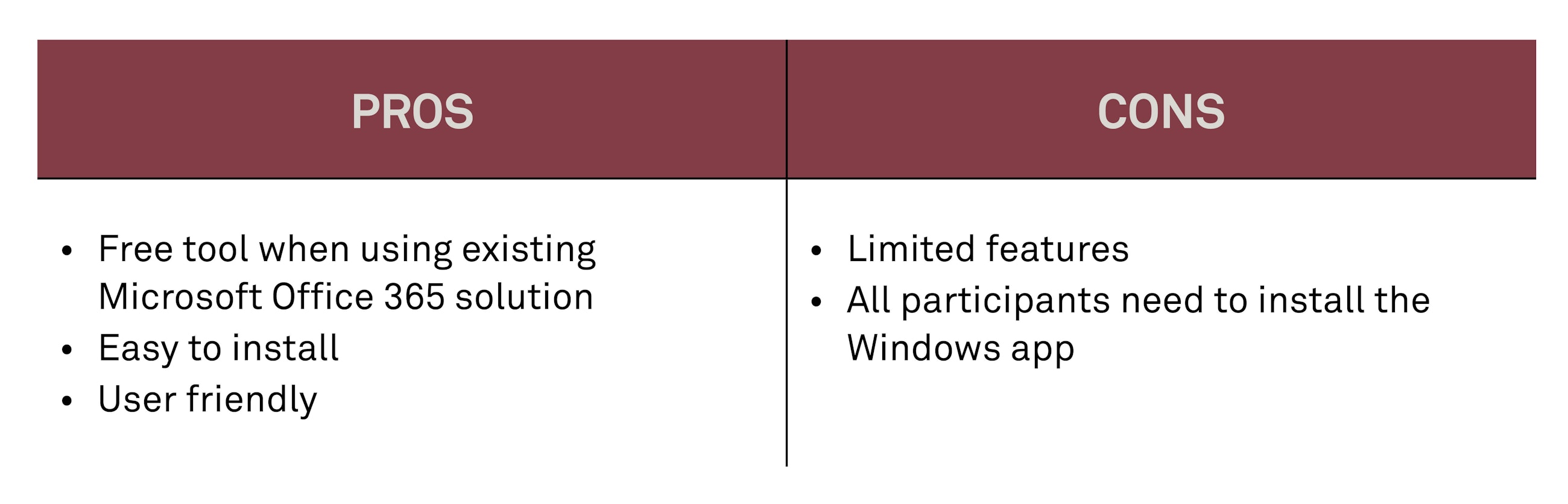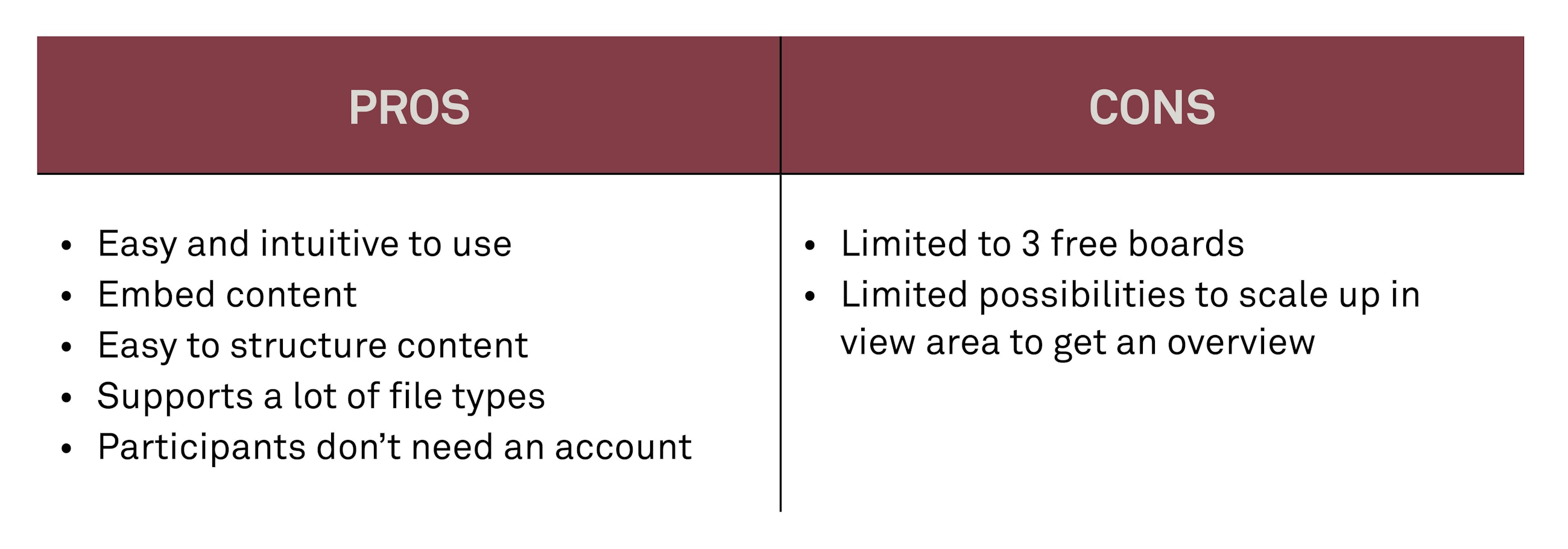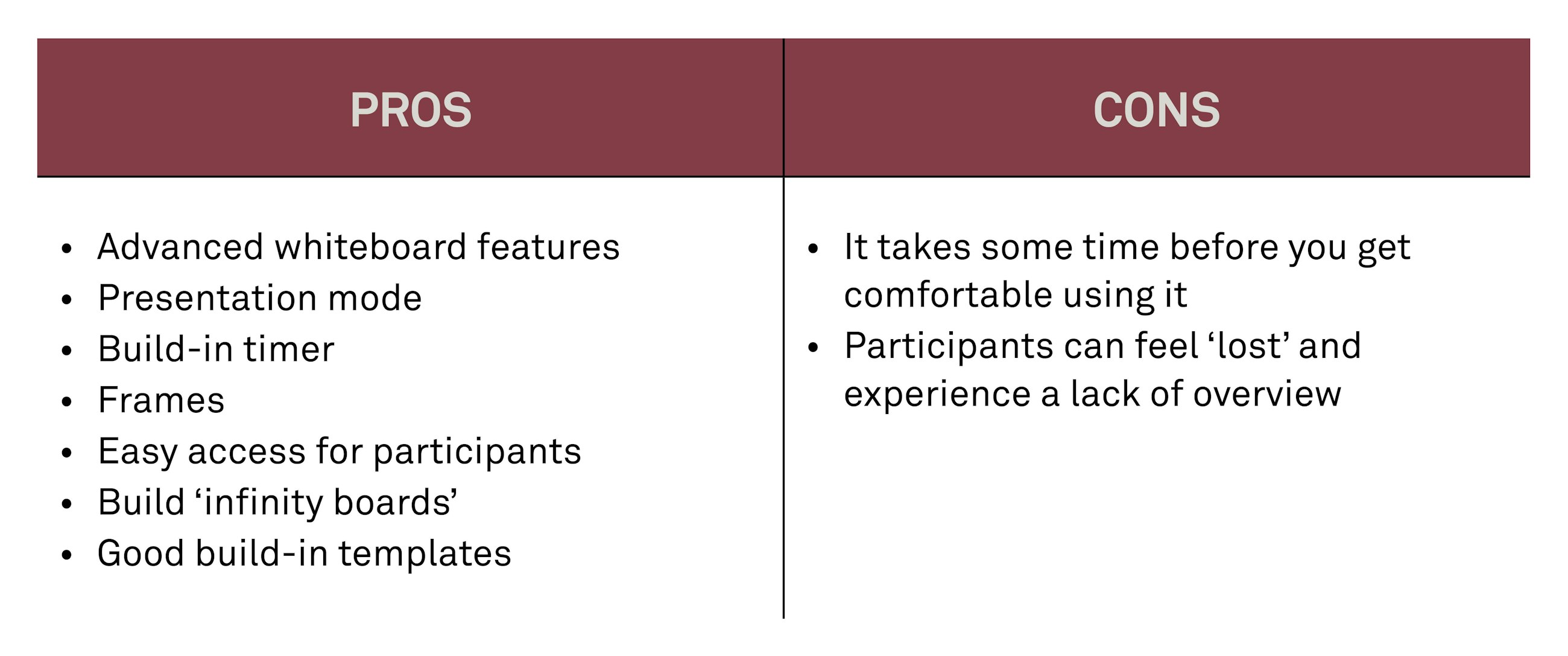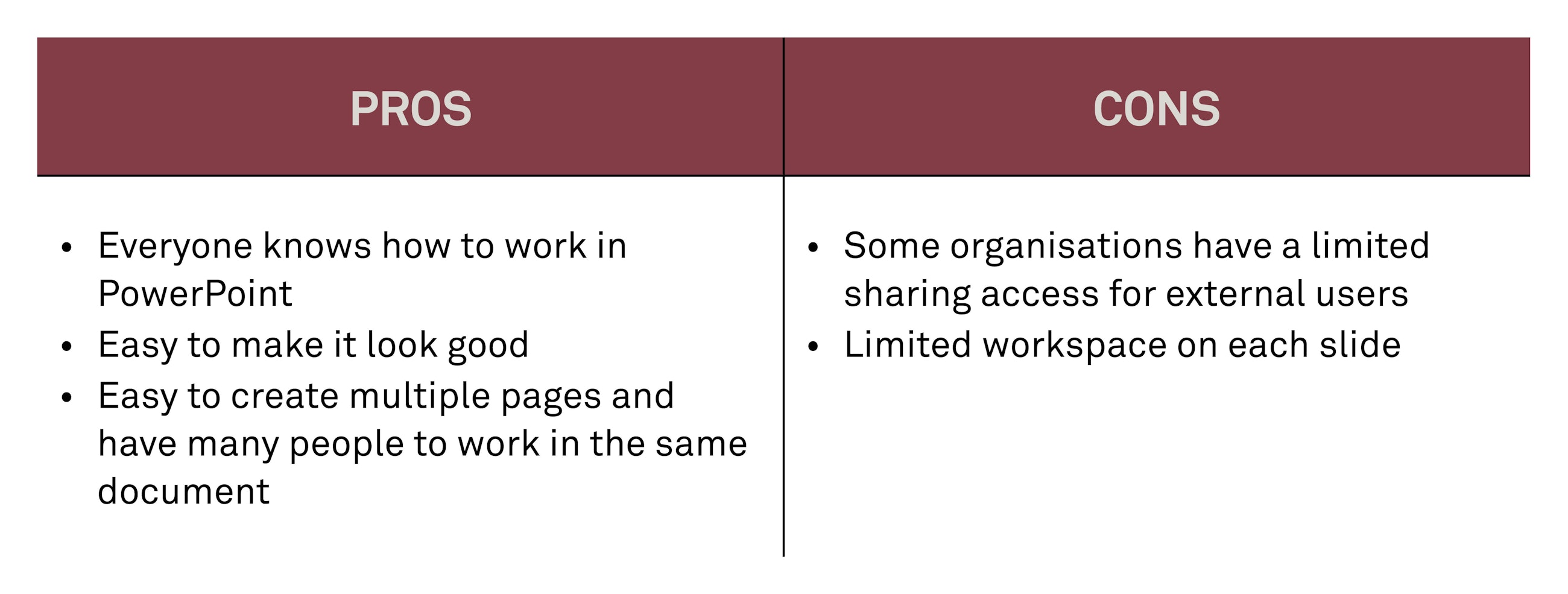11 November 2020
When we communicate in a meeting, visualisation plays a huge role in whether the participants understand the message we are trying to convey. Conducting sessions virtually challenges the classical jam session where we use whiteboards with a pen or coloured cards for writing and visualising discussions while they take place.
In a virtual session, we cannot “just” write or draw by hand, and thus the possibility of collaborating visually quickly becomes less flexible. We do not know about your virtual drawing skills, but we find it quite difficult. However, there are a lot of tools out there you can use to create a virtual whiteboard.
Microsoft Teams includes a whiteboard option, but there are also other tools available for recreating the flexibility of a whiteboard jam session. Actually, virtual whiteboards can be even more effective than analogue whiteboards as everything is captured in a virtual space, which means that you can also use them before and after sessions.
Choosing the right tool
When choosing virtual tools, we usually suggest the following key principle: use what you have and what you know (this applies to you as facilitator as well as the participants). However, if you are not sure which tool to use or want to compare the tool you are already using with other options, we have created a list of the top virtual whiteboard tools we use, describing the pros and cons below.
The tools we will take a look at include:
- Microsoft Whiteboard
- Google Jamboard
- Padlet
- Miro
- Shared PowerPoint
As stated in our book “Virtual facilitation”, there is no one tool for creating a virtual whiteboard. All tools have their pros and cons, and you should choose it based on how well it supports the purpose of your session.
Please remember that introducing a new tool always poses an entry barrier to you and your participants.
Microsoft Whiteboard
Microsoft Whiteboard is a free app you can download from Microsoft Store, which works well for basic needs. It has a built-in feature in Microsoft Teams, but if you open Microsoft Whiteboard from Microsoft Teams, it has very limited features. Therefore, if you want to use Microsoft Whiteboard in a Microsoft Teams meeting, we recommend that all participants download the Microsoft Whiteboard app before the meeting.
Overview of the pros and cons of Microsoft Whiteboard:
We like to use Microsoft Whiteboard for:
- Easy collaboration with small teams
- Sketching and annotation options
Overall, Microsoft Whiteboard is ideal if you want a quick whiteboard solution with basic functions for your business and if your whole team installs the application.
You can find the Microsoft Whiteboard app here.
Google Jamboard
Google Jamboard is a quick and easy cloud-based interactive whiteboard software that you enter via your Google account. The tool is very easy to use and has basic features such as sticky notes, drawing, adding pictures etc. Multiple users can join Google Jamboard online to edit and view it simultaneously, which makes it great for collaboration.
Google Jamboard is part of Google Workspace (formerly G Suite), and therefore any board you make is automatically saved on your Google Drive and is easy to store in the right place.
Overview of the pros and cons of Google Jamboard:
We like to use Google Jamboard for:
- Collaboration with external participants without a preinstalled whiteboard
- Simple whiteboard functions (sticky notes and sketching)
- Maximum 15 participants can give input
Overall, Google Jamboard is ideal if your business already uses Google Workspace or if you are looking for instant access to a whiteboard.
Padlet
Padlet is a cloud-hosted online bulletin board. It is designed to help people collaborate, reflect, share links and distribute content instantly in a shared environment. The software is a user-friendly digital “wall” where you can post content and embed the walls in your websites, utilise them via links or post them on different social media networks.
Padlet serves as a sheet of paper where you can place images, videos, texts and documents together with anyone, anywhere using any device. It helps you create a compelling and easy-to-read board, document and web page that you can share with others.
Overview of the pros and cons of Padlet:
We like to use Padlet for:
- Asynchronous input from participants before and after an event
- Structured input in grids and columns
- Sharing all sorts of content and files
- Sharing articles and videos
Overall, Padlet is ideal if you quickly want to capture and share content with internal and external participants.
Get started with Padlet.
Miro
Miro is a collaborative whiteboarding platform for distributed and remote teams. As a user, you are presented with an infinite blank canvas, which you can fill up with smart widgets for any type of collaborative work. Miro has templates, folders, communication tools and integration with many apps to provide a complete productivity solution.
Overview of the pros and cons of Miro:
We like to use Miro for:
- A creative and innovative process if you want an infinite canvas where you can work the way you want
- Quickly getting started with simple templates
- Workshops with a lot of collaboration
- Virtual exercises with multiple steps and instructions
- Project management with a big overview where you are still able to zoom in on details
Miro is ideal if you have recurring team meetings in your business and you want all the features of an analogue whiteboard. You can use Miro for everything from simple workshops to advanced project teams.
Shared PowerPoint 365
You can use a shared PowerPoint document as a virtual whiteboard if your organisation already uses Microsoft Office 365. You simply create an online PowerPoint presentation in Microsoft Office 365 and share the presentation with the participants who need access to the jam session.
By using a shared PowerPoint presentation as a virtual whiteboard, you get all the features you already know from Microsoft PowerPoint, and thus it is easy for most people to contribute to the whiteboard.
Overview of the pros and cons of PowerPoint:
We like to use PowerPoint for:
- Quick input on premade templates
- Large groups working simultaneously on each slide
- Action list/to do list in meetings
- To get people to contribute to slides before and after the session
PowerPoint 365 is ideal if you are already using Microsoft Office 365 in your business or if you are looking for instant access to a whiteboard.
Link to more inspiration for PowerPoint.
We hope this provided you with some inspiration for which virtual whiteboard tools to use.
If you want to know more about how to design and execute a virtual session, you may be interested in reading our book Virtual facilitation.
Templates, tools and methods
Do you want practical tools for "how to get there"?
We have collected additional materials for the book Virtual Facilitation.
Want to know more?
If you have any questions, please reach out.