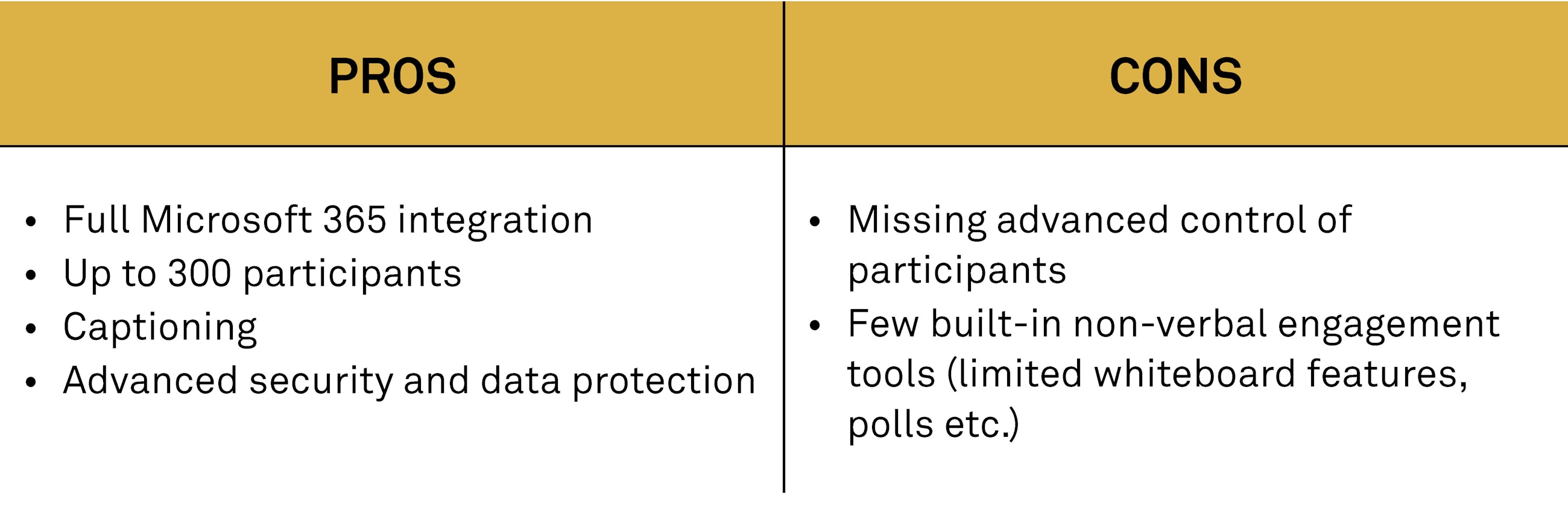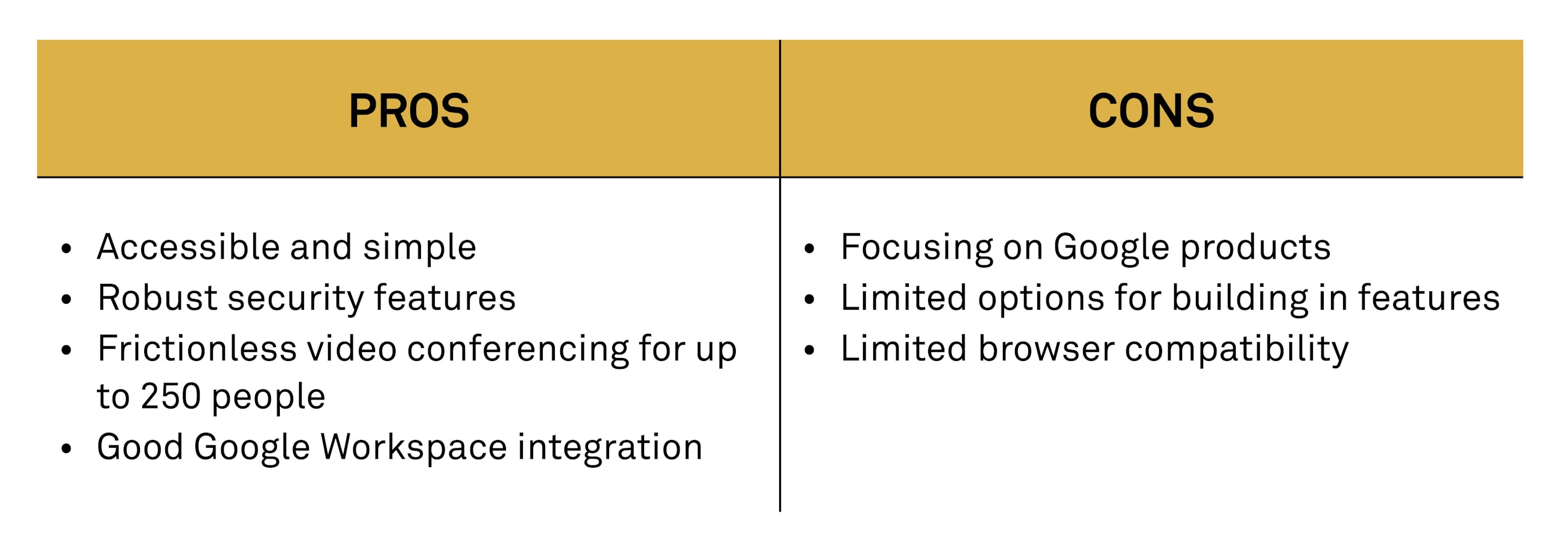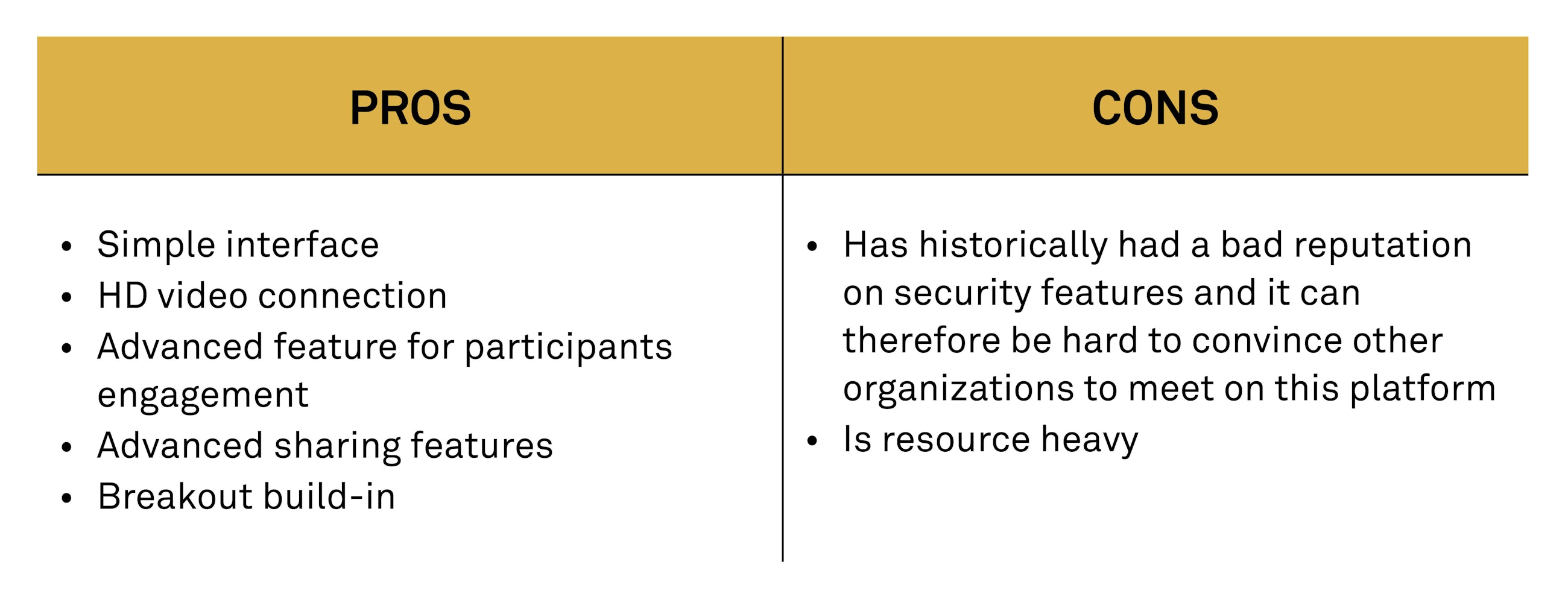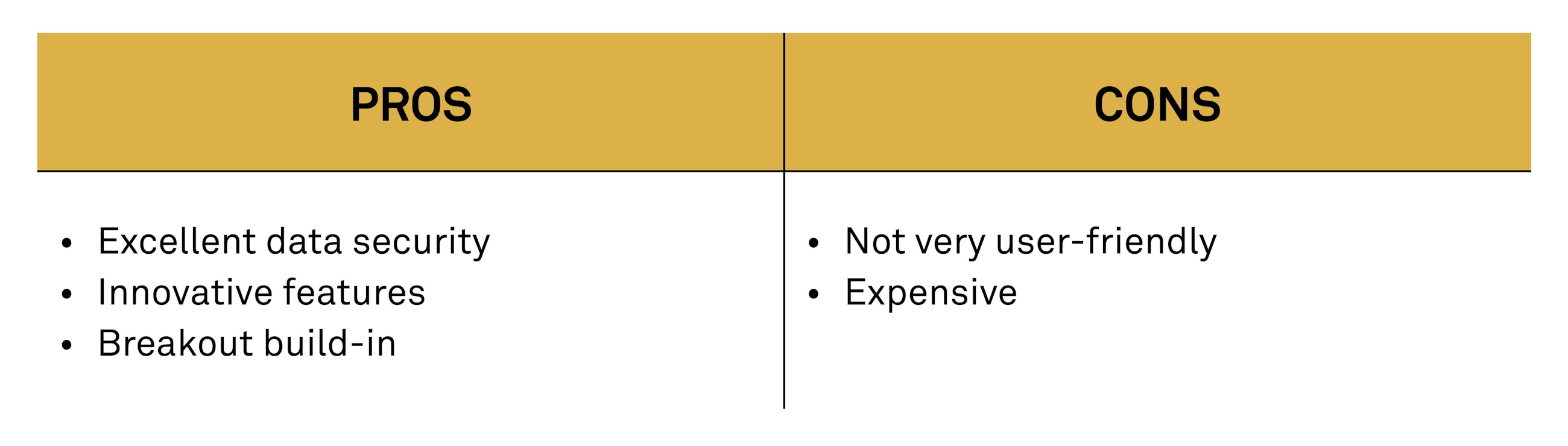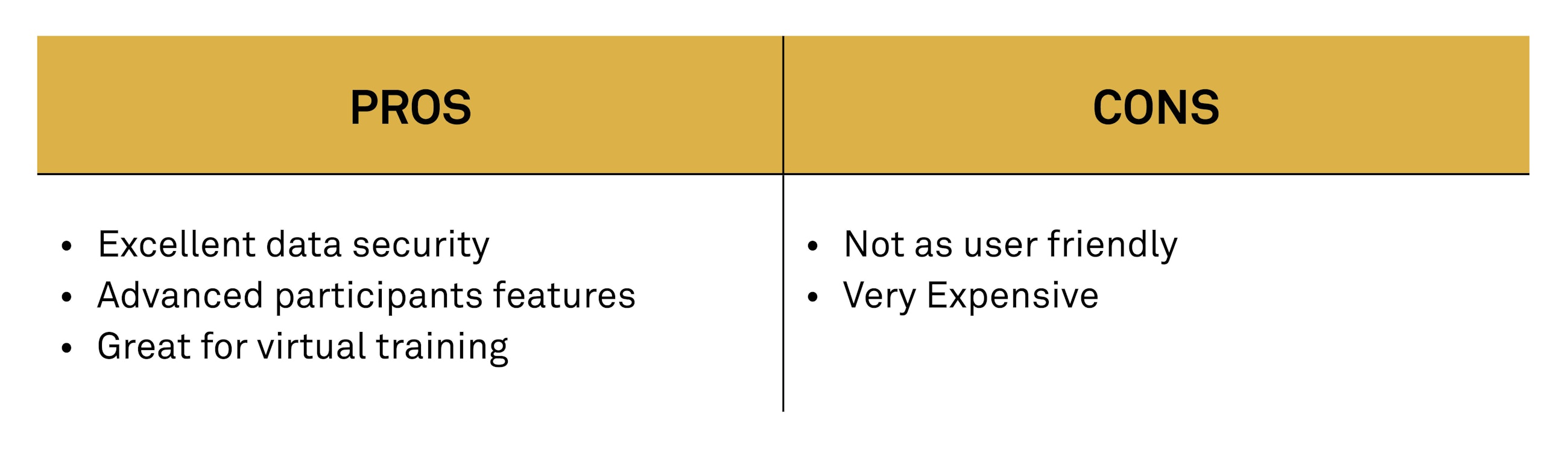11 November 2020
Usually when hosting virtual meetings, we suggest this key principle: use what you have and what you know (this applies to you as facilitator as well as the participants). However, if you are not sure which tool to use or want to compare the tool you are already using with other options, we will provide you with a list of the video conferencing tools we use.
First of all, let us start by saying that there is no one tool to use for video conferences. All tools have their pros and cons, and thus you should select a tool based on how well it supports the purpose of your session.
Usually, we recommend that you use what you already have and know. However, if you are looking for inspiration for which tool to use, we have compiled a list of our top video conferencing tools below, describing both pros and cons.
The tools we will take a look at include:
- Microsoft Teams
- Google Meet
- Zoom Meetings
- Cisco Webex Meetings
- Adobe Connect
Please remember that introducing a new tool always poses an entry barrier to you and your participants.
When you assess which tool to use, the most important thing is that you are able to see all the participants during the meeting and that it allows you to communicate. All the tools below include these features. What sets them apart are the connected features, e.g. whiteboards, breakout rooms, polling options etc. Also, there are differences in the level of security and how user-friendly they are.
Microsoft Teams
We use Microsoft Teams because it offers the full range of features you would expect from a leading video conferencing software provider. Their features include screen sharing and call recording, live captions, background blur technology and chat functionalities. Microsoft Teams is integrated with Microsoft 365, which makes it the market leader in video conferencing and digital workspace integration.
The full integration with Microsoft 365 means that you can easily schedule calls and share invites with people in your organisation, while external guests can join from their web browser without downloading the application.
Overview of the pros and cons of Microsoft Teams:
Features we like about Microsoft Teams:
- Sharing audio while sharing screen: You can share both screen and sound showing a recorded video
- Blur function: You can blur out the background so that the participants cannot see e.g. your spouse walking around in the background
- Live captions: Teams can automatically do captions while you speak (currently only available in English)
- Team channel to continue working together: You can write, send files and call each other again on the same channel
Overall, Microsoft Teams is ideal if your business already uses Microsoft 365, or if you are looking to reinvent your organisation’s digital communication and collaboration workspaces.
Google Meet
Google Meet is part of the Google Workspace (formerly G Suite) office productivity platform. It recently got an overhaul and is now a more reliable and intuitive video conferencing tool than before.
We use Google Meet because the robust performance and frictionless video calling features make it an ideal choice for time-strapped business owners in need of a swift, cost-effective video calling solution. Developed specifically for business needs, it caters to a large number of users simultaneously.
Google Meet is an improved version of the standard Google Hangouts and aims to make it easier to work with external clients. Firstly, it does this by providing a web app experience, which means that there is no software you need to download – a Google Meet meeting takes place in an ordinary tab in your Google Chrome browser. Secondly, it provides a dedicated dial-in number, which not only means that employees on the go can join the meeting without using mobile data but also ensures that line quality is maintained and that there are no drop-outs.
Another plus is that Google Meet does not come with any big monthly costs that other providers might charge for their video conferencing tools.
Ultimately, Google Meet is a serious business-grade conferencing platform that does not require big upfront costs for hardware, which makes it accessible to businesses of any size.
The only negative thing is that Google Meet only works with the browsers Google Chrome, Mozilla Firefox and Microsoft Edge. So if you are still using the original preinstalled browser on Windows 10 or another non-chromium browser, you will get an error message prompting you to download and install a different browser in order to use Google Meet.
Overview of the pros and cons of Google Meet:
Features we like about Google Meet:
- It is part of Google Workspace and includes a range of useful business apps
- Intelligent background noise filtering
- Live captions: Google Meet can automatically do captions while you speak (currently only available in English)
Zoom Meetings
Zoom Meetings is rich in features, the platform is easy to install and use, and Zoom has bolstered their security in response to criticism, which is encouraging. Many businesses will love the professional features of Zoom’s paid plans such as user management and cloud recording. With 24/7 live support, a clean interface and, most importantly, a smooth conferencing experience, Zoom is a good option for online video conferencing.
Zoom offers a video conferencing and messaging solution for desktop and mobile devices that aims to be very quick and easy to set up and also offers a wide range of scalable features. It provides HD video and audio and can support up to 1,000 participants at the same time and up to 49 videos on a single screen, though such large gatherings are probably best suited for big screen monitors.
You can save your HD recording locally or to the cloud in lower quality. Security is built in using 256-bit TLS encryption for both meetings and shared files, and automated scheduling can be done from Gmail, Outlook and iCal.
Overview of the pros and cons of Zoom:
Features we like about Zoom:
- You can have up to 50 breakout rooms
- You can choose to share audio only
- Includes non-verbal participant engagement tools
- Allows annotation on a screen
- Enables HD video
- You can see up to 49 participants
- Good control of participants’ right to participate
Cisco Webex Meetings
Cisco Webex Meetings provides businesses with a powerful video conferencing platform that is easy to use and packed with features. It is, however, one of the most expensive video conferencing platforms available and thus best suited to large companies requiring a comprehensive video conferencing solution.
Cisco Webex Meetings also enables users to create in-call polls and run Q&A sessions for participants. These are useful inclusions that make the platform highly participatory and a reliable choice for businesses that organise webinars or large video meetings.
Cisco Webex Meetings is a high-quality video conferencing platform not only equipped with all the standard features expected of a video conferencing package today but also offering innovative features that distinguish it from some of the competitors.
While premium plans are comparatively expensive, the advanced administrative controls, rigorous security protocols and personalised support make Cisco Webex Meetings an excellent option for businesses wanting a comprehensive video conferencing solution. However, due to the high cost it may appeal mostly to medium-sized and large enterprises. For organisations already using Cisco software or services, the Webex platform would be the ideal choice.
Overview of the pros and cons of Cisco Webex Meetings:
Features we like about Cisco Webex Meetings:
- HD video conferencing
- High security data encryption
- Breakout options
- Sharing breakout materials
- Voting options
Adobe Connect
Adobe Connect is one of the most secure, flexible, extensible and feature-rich web conferencing products on the market.
Adobe differentiates Connect from competing video conferencing services claiming that Adobe Connect goes “beyond screen sharing,” opting for more effective ways for hosts and participants to collaborate remotely. This is of course a jab at more basic video conferencing suites such as join.me that tends to focus more on ease of use and low pricing than on offering new and robust ways to communicate. Adobe Connect takes a different route by implementing exclusive features and adding new layers to existing features found in competing software.
Adobe Connect aims to improve audience engagement, which is something that is actually often overlooked by video conferencing software developers. But if you think about it, it really should not be. After all, it is fairly essential for the success of your meeting that those participating are engaged enough in what you are saying to keep them listening and thus retain all of the necessary information you wanted them to attain from the meeting.
Despite clinging to a lofty selection of price tags, Adobe Connect comes from a name you trust. The platform has a wealth of security features on the table, allowing administrators to take control of the platform and ensure that confidential information is kept under lock.
Sporting plenty of useful features such as dynamic participation, video recording and editing and meeting layouts that you can make yourself, Adobe Connect appeals to businesses with a large budget that want the most advanced video conferencing features.
Overview of the pros and cons of Adobe Connect:
Features we like about Adobe Connect:
- The possibility of having multiple hosts for a meeting
- A good variety of possibilities for participant interaction
- Breakout rooms and possibility of saving them for later use
- Allows the use of third-party add-ins such as a timer or user poll
- The possibility of customising your screen layout
We hope that you found some inspiration in the different video conferencing tools we use.
If you want to know more about how to design and execute a virtual session, you may be interested in reading our book Virtual facilitation.
Templates, tools and methods
Do you want practical tools for "how to get there"?
We have collected additional materials for the book Virtual Facilitation.
Want to know more?
If you have any questions, please reach out.